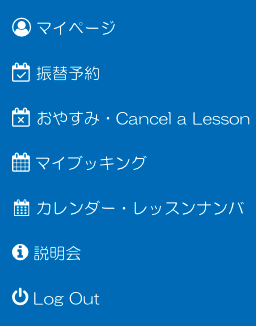English-Please!
奈良県下生徒数No.1の英会話スクール
How to Use English-Please.me
振替 System



Jse
Log In
- EPme!:english-please.meにログインします
- ユーザーとパスワードは宿題サイトと同じです。


Go to the booking page.
- メニューボタンを押してください。
- "振替予約"を選択してください。
Jse
メニューボタン

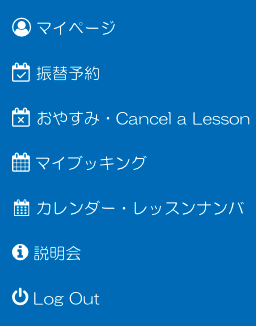
Go to the booking page.
- Click on the "hamburger"
- Click "Make a Booking"
Jse
Make a Booking
Hamburger


Jse
Click "Book Lesson"

振替か追加予約かをお選びください。*追加予約は大人の方のみです。

Jse
Click "Book Lesson"

If this is an "extra lesson" only, click "extra lesson"
コースを選んでください。
Jse

振替希望日を選択(日時)
Jse
空席状況
*1席しかない時は表示されません。

Jse
キャンセルされるレッスンの日時を入力ください。
振替予約をされる場合はキャンセルのレッスン日時の入力をお願いいたします。
*キャンセルをされますと他のお客様が振替で利用可能になります。
振替予約が入った場合はレッスンのキャンセルを取り消すことができませんので、ご注意ください。



Jse
Choose the course of the lesson that you are cancelling

If this is not an extra lesson, please cancel your existing class so others can use that seat. Click "Make Up"
Jse
Enter the date of the cancellation

Jse
キャンセル時間を入力ください。
(半角で入力をお願いします)

全ての入力が終了したら "Book Lesson"を押してください。

Jse
Enter the time of the cancellation (this is necessary - please use romaji numbers)

Finally, click "Book Lesson"
Go to the Cancel the lesson booking page.
- メニューボタンを押してください。
- "おやすみ"を選択してください。
Jse
レッスンキャンセル
メニューボタン